I was searching a lot for adding a nice and stylish decoration around headings in Blogger posts. Many bloggers try different tricks, but most of the time the results don’t look professional. Now, at last, I found the right thing that really works perfectly. This widget is simple to use and is having many interesting features that can completely change the look of your blog posts.
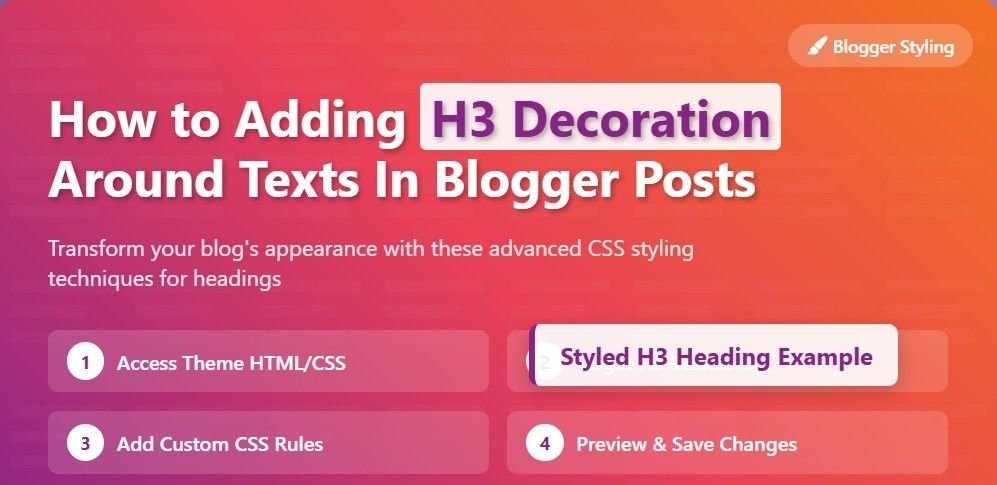
They are :
- A beautiful tick mark image before the post.
- The whole post area is bordered by a color with a neat shadow effect.
- The title will be aligned automatically to the center [approximately].
- The font will be automatically changed to the elegant Oswald font.
- The heading text will be automatically transformed into uppercase.
- The size and spacing will be defined automatically, so no need to adjust again.
Its preview is like this :
👉 Check the decoration Around this heading
Do you want to add something like this to your blog? If yes, then don’t worry. I have already developed the CSS code for this effect. You have to just follow these steps carefully, and within minutes you will be able to see the new design applied to your headings.
Installing the Oswald Font
- Go to your Blogger account.
- Open the Templates tab.
- Add this code under the <head> tag.
<link href=’http://fonts.googleapis.com/css?family=Oswald’ rel=’stylesheet’/>
This will load the Oswald font from Google Fonts and make it available for your blog.
Adding CSS into Your Template
- Go again to your Blogger account.
- Click on the Templates tab.
- Find this code in your template:
HTML Code:- ]></b:skin>
-
Just above the code mentioned above, paste this CSS code:
Save the template.
Changing Headings Inside Blogger Posts
Now that you have installed the CSS, you must apply it to your posts. Follow these simple steps:
- Go to Blogger.
- Click on the Posts tab.
- Choose the post you want to add these types of decorations and click on the Edit button.
- Select the text you want to decorate.
- After that, change the type of text from Normal to Sub Heading.
- Click on the Save button.
- Finally, view the post and check the new stylish heading.
That’s all! 🎉 You now have a professional H3 decoration around your Blogger post headings. If you are facing any problems with this thing, please use the comment box and I will help you out.