Do you want to add special characters to your blog or to the names of your folders? Many of us like to make our folder names look different, stylish, or even funny by using symbols. But whenever you try to add such characters directly, Windows will stop you and show an error message. This happens because certain characters are not allowed in Windows folder names.
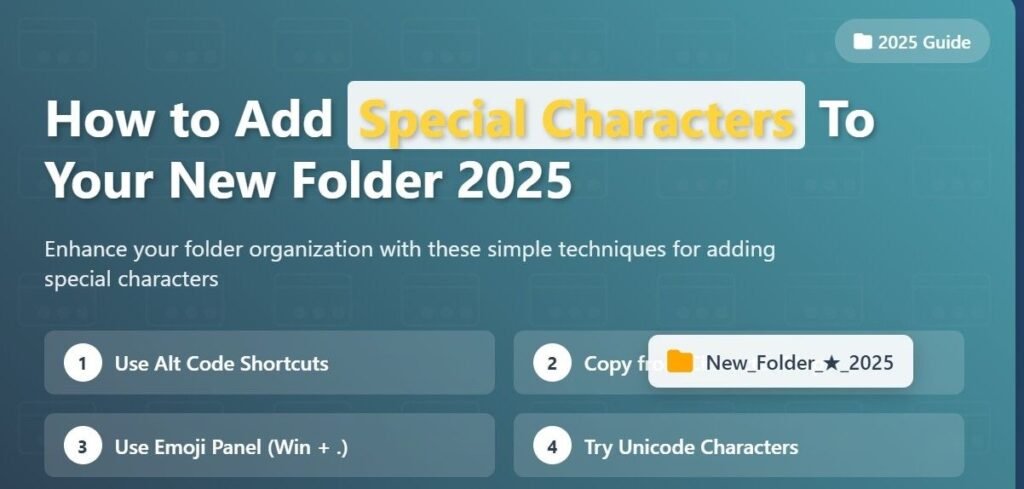
Characters You Must Avoid
Windows will not accept these characters inside folder names:
\ / : * ? “ < > |
If you try using them, you will immediately get an error. So remember to avoid only these. The rest of the characters and symbols can be used freely.
Steps To Add Special Characters
Here is the easy way to add special characters into your folder name:
- Click on the Start button.
- Go to All Programs → Accessories → System Tools → Character Map.
- In the Character Map window, choose any font that you like (Arial, Times New Roman, Symbol, etc.).
- Find a symbol or special character you like.
- Double-click on the character and press the Copy button.
- Now create a New Folder.
- Press Ctrl + V to paste the copied symbol into the folder name.
Preview Example
Your folders will now look like this:
📂 new folder ★
📂 new folder ☑
📂 new folder ♫
This makes your folders stand out, and you can easily recognize them among other files.
Also Read:-What Things to Do After Writing A Blog Post in 2025
Extra Tip
This method is not limited to folders only. You can also use the same trick for:
- Document names
- File names
- Blog post titles
- Notes or text files
Adding special characters will give your files a more unique and eye-catching look.
Use Alt Codes for Quick Symbols
Instead of opening the Character Map every time, you can also use Alt codes. Simply hold the Alt key on your keyboard and type the code using the number pad. Here are some popular ones:
- Alt + 1 → ☺
- Alt + 3 → ♥
- Alt + 7 → •
- Alt + 13 → ♪
- Alt + 14 → ♫
- Alt + 15 → ☼
- Alt + 16 → ►
- Alt + 17 → ◄
- Alt + 25 → ▓
- Alt + 26 → ►
- Alt + 251 → √
- Alt + 9733 → ★
You can experiment with many codes to create creative folder names. So try it out today — either with Character Map or Alt codes — and make your folders look special and unique